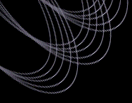Tutorial: Obtaining Spectra based on Color Constraints
How to Find all Objects with Spectra that Satisfy a
Given Set of Color Constraints and then Get the Spectra.
This query, in particular, finds spectra for all objects at the hot end of
the WD cooling sequence. For a simple example, this list is defined as objects
with g-r <-0.15 and u-g <0.4. Normally, when querying based on filter or
color magnitudes, you should also make sure all the appropriate photo QA flags
are set properly (to indicate the object's photometry is trustworthy), but in
this case, since all these objects have spectra, we will assume they were
targeted and allocated a fiber based on good photometric magnitudes, so we don't
bother to check the QA flags.
Procedure
- Go to the SDSS Data Release 1 website:
http://www.sdss.org/dr1
- Click on Data Access in the left navigation bar.
- Click on Spectro Query Server.
- At the first line, enter 0 to have your query return an unlimited number
of output rows/objects.
- Select "minimal" under "Spectroscopy Parameters" under "Parameters to
Return". This will return the MJD, plate, and fiberID that you will need to
actually get the spectra from the DAS. (You may ALSO want to select "radec" if
you want to get the object coordinates returned as well. For now, the
assumption is that you only have "minimal" selected.)
- Under Position Constraints, make sure "No Position Constraint" is
selected.
- Under Imaging Constraints, click Best.
- Enter 0.4 in the "u-g max" box.
- Enter -0.15 in the "g-r max" box.
- Unselect "Extended Sources" and make sure "Point Sources" is selected in
the "Object Type" section of the form.
- Verify that nothing else is selected.
- Click on "Submit Request". This query takes about 20s to run and returns
758 objects.
To get the actual spectra for these objects:
- On your return page from the above query, click on "Use this result to
obtain files with the DAS Web Form." This will take you to a WWW form
from which you can download the spectra for all the objects you just found.
- Under data product, select spSpec. (You might also want spPlotGif if you
want to see simple GIFs of each spectrum.) The spSpec selection will get you
the FITS file for each spectrum.
- Since you have a lot of files here, you have to verify the "rsync" option
is selected in step 4.
- Click on "Submit Request" in Step 5 of the web form.
- In about a minute your results should come up.
- Follow the instructions on the page (or in the rsync HOWTO) to rsync the
data over to your local disk.
- See the tutorial on "Displaying SDSS Spectra" to learn how to display your
new SDSS spectra.
Last modified: Wed Feb 12 13:14:39 CST 2003
|