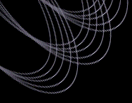Tutorial: Getting Flags and Proper Motion for a List of
Targets
The following procedure outlines how to use the DAS Imaging Query Server
(IQS) to obtain flags and proper motion for a list of targets.
Procedure
- Access the Imaging Query Server interface.
- In the Imaging parameters window, select the list of parameters you want.
They are listed by alphabetical order. The list and some explanations are
given in the tsObj file description
. Flags are described
in the photometric flags page. You can select
several contiguous items by using the usual shift-click.
- Select
Target imaging to get the parameters used for the spectroscopy
(positions, selection,...). Select Best to get the parameters corresponding to the most recent observations and runs of the photometric pipeline. You can also select both.
- Select for which filters you would like to download the
images, catalogues, etc. If you are just looking for catalog information, and not actual images, tsObj files, etc., you can leave these unchecked.
- In the "Position Constraints" panel you can search a rectangular area, a
circular area (Cone Search), or for the closest object only (Proximity Search). For the Proximity Search, your upload file (or the window containing the coordinates) must have as the first line "ra,dec,sep", and the separation must be specified in arcseconds (max 10). If you specify both an upload file and give coordinates in the window, the upload file will be used.
- In the "Imaging Constraints" you can place a few constraints based on
magnitudes, colors or flags.
- Submit your query
Once you get the page with the results presented in a table, you can proceed to:
- download the results as an ASCII comma-separated table
- download the results as a FITS table
- proceed to the data archive server to get images, catalogues, and more
files (see below)
- proceed to the FOOT web form to get small JPEG images (limited to a maximum of 10 at a time)
If you choose to get more information on your targets, proceed to the
DAS web form and:
- Select the products and files you want to download (Step 1 on the form)
- Skip steps 2 and 3 on the form (these have already been taken care of by
using your first query's results)
- Select your format (Step 4 on the form)
- Submit your query.
Last modified: Mon Mar 3 15:22:43 CST 2003
|