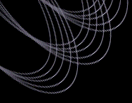Tutorials: Getting spectra of galaxies within a range of
redshift and r magnitude.
- At the top of the Spectro Query
Server (SQS) form, select the number of objects to output.
Then select the desired spectroscopy and imaging parameters ("minimal" outputs
run, rerun, camcol, filter, and field for imaging and plate,mjd,fiberID, and
spRerun for spectroscopy). Specify target or best imaging.
- Specify position constraints (default no constraint). For a proximity
search, you can either type in coordinates or load a csv file from the local
computer.
- Enter the Redshift min and max and the desired confidence in these values.
- Select "Galaxy" within Spectral Classification.
- Choose Target or Best under Imaging Constraints
- Enter the photometric constraints (in this case, min and max for R-band
magnitude).
- De-select point sources if you wish to exclude objects identified by the
imaging survey to be point sources. If you leave this selected, your results
will include such objects later identified spectrally to be galaxies.
- Select the flags that you want or do not want turned on for your objects.
- Hit "Submit Request". The desired parameters for objects matching your
query should then be displayed on a table, with options to save this as a csv
or fits table.
- Select the option to use a DAS web form with this query to get data.
- On the DAS retrieval form, select "spSpec" under "Step 1". Steps 2 and 3
should be filled in. Under "Step 4", select the file format. If you have more
than 10 objects, you will always get the results via
"rsync". Click "Submit Request".
- If you selected "rsync", you will now be asked to save a link as sdss-rsync.lis
on your local computer. Further down on the page is a command that you should
type on your computer to execute the rsync procedure. If you did not select "rsync",
and your query produced 10 or fewer result files, you should be
prompted to select where you would like the data to be saved on
your computer.
Example
An SQS query with the following specifications:
- Minimal Imaging and Spectroscopy Parameters
- Best Imaging
- No position constraint
- Redshift Range: 0-0.03
- Spectral Classification: Galaxy
- "Point Sources" De-selected
- "Child" Flag Off
produced 5 results. It took a few seconds to download the data using
rsync.
Last modified: Mon Mar 3 15:22:43 CST 2003
|